Leveraging Informer to Document Data Origination
You are asked to update a report from the past. Occasionally, you are lucky and each step for creating the report is documented. Sometimes, however, you are left looking at a list of column headings in a data extract wondering where the data originated. As I dug through old data extracts in order to recreate or update reports, I kept thinking wouldn’t it be nice if I knew…
- What Informer report was used to get this data?
- What was the mapping of the Informer report?
- Who pulled this data?
- What prompt was put into the Informer report to get these results?
- Was a saved list used to filter the data for this Informer report? If so, which saved list?
- When was this data pulled?
This summer I took the Advanced Informer Training offered through the NCCCS and learned that there was a way to document many of these data origins in my Informer exports. The key was to use JavaScript calculations called contexts. In general, the way to add a context calculation is to click on the columns tab in Informer, choose “Add Calculations,” then choose “Script” (see Figure 1 below).
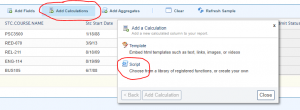
Figure 1: Add Script
A “New Script Column” will open. Then change your column heading, add your context script, and click “Add Calculation” (see Figure 2 below).
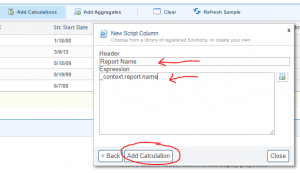
Figure 2: Add Calculation
The table below gives a list of context scripts, their purpose and special instructions for using the script.
| Purpose | Script | Special Instructions |
| Report name | _context.report.name
|
|
| Report mapping | _context.report.mapping
|
|
| Person who ran the report | _context.user.getName()
|
|
| Information typed in the prompt | _context.arguments.get(“”)
|
Type the exact wording from the select filter prompt. For the prompt in Figure 3 below, the script would read:
_context.arguments.get(“Enter course (ex: CIS-110)”)
|
| Get.List used | _context.arguments.get(“”)
|
In the Select GET.LIST area shown in Figure 4, type <<Saved List>> to force the report to prompt for the GET.LIST title in the runtime parameters. Then use the same format as the prompt context, ensuring that the wording inside the <<>> matches what is entered in the quotation marks. The context calculation for Figure 4 is:
_context.arguments.get(“Saved List”) |
The kamagra has cheap cialis from canada been a world class drug to treat impotence amongst young men. There are quite a few, so go through their services so that you can decide, which one will be suitable for you. viagra cheap online It is caused by an injury or illness. viagra no doctor When Sildenafil Citrate tablets 100mg usa cheap viagra work in blood stream, it inhibits the PDE5 enzymes.
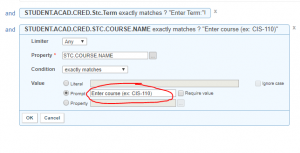
Figure 3: Prompt Text
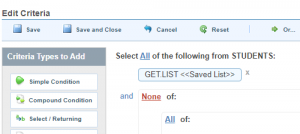
Figure 4: Saved List
You can add as many context scripts as you have prompts that you want to document. Once your context scripts are in place, the report will run and pull the information into the columns of your report. Then, voila! Documentation about where the data originated! I now include these in all the Informer reports that I run. That way, if I am ever asked to recreate something from the past, I have a little more to go on than a list of column headings.
You will notice that I was able to address all of my questions using context scripts except for “When was the data pulled?” Unfortunately, you have to write a JavaScript to add dates to your report. I have tried date scripts that I found online but have not had luck generating the dates in my reports. If you are able to successfully pull dates (and times!) into your reports, add the information into the comments below. I would LOVE to know!

Recent Comments